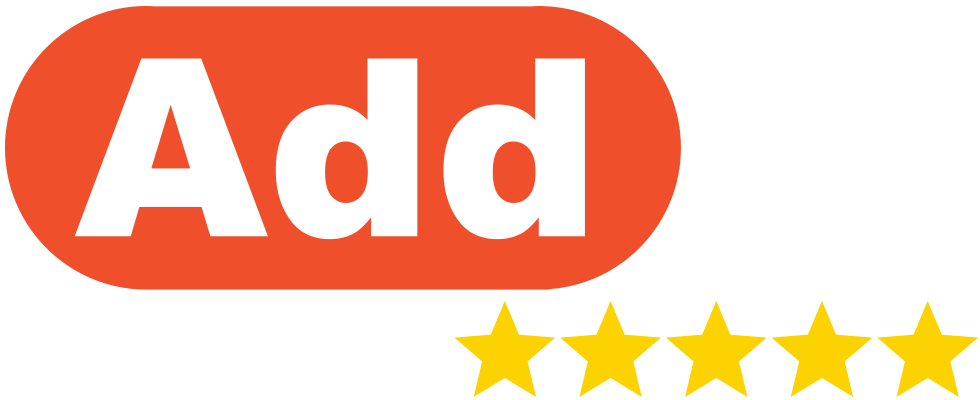|
These instructions provide information on how to send out review requests individually using the AddMe Reviews platform. Once you have uploaded customer details you can also send multiple review requests in batches, automate review requests using our BCC Email Automation, or include a request review link in your own emails. 1. If your business only has 1 location on AddMe, go to step 3. If your business has multiple locations, start from step 2 2. In the left-hand navigation menu click ‘Locations‘ and then click ‘Manage Location‘ for the selected location  3. On the AddMe Reviews Dashboard, click on the black button at the top right of the page labelled ‘Request Review‘ 4. To choose who to send review requests to, search for an existing customer by searching for them from your customer list or add a new customer by entering their details  5. Click ‘Send As Default‘ to send your campaign to the selected customers with the default settings (learn how to change default templates). Or click ‘Edit Content‘ to make changes to the email and/or SMS campaign  6. Select to send the campaign as either ‘Email‘ or ‘SMS‘ and edit the content of either campaign as needed  7. Optionally, you can also schedule the campaign at a desired time (in the location’s time zone) instead of sending at the current time  8. Click ‘Preview Request‘ to see a preview of the content or click ‘Send Request‘ to send out the campaign to your customers  |