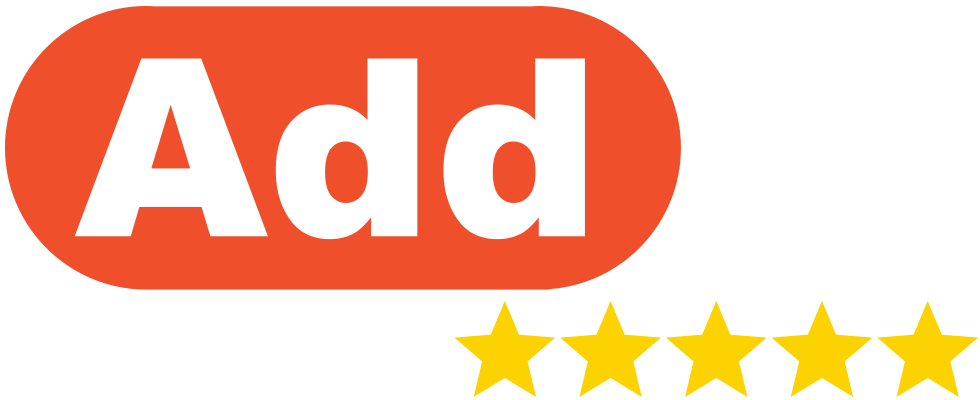|
These instructions explain how to upload your customer’s details into the AddMe Reviews platform in bulk and individually. Once you have uploaded customer details you can also send review requests individually, send multiple review requests in batches, automate review requests using our BCC Email Automation, and include a request review link in your own emails. Quick Add Method 1. On the AddMe Reviews Dashboard, click on the black button at the top right of the page labelled ‘Request Review‘ 2. Enter the new details of your customer in the form and click the button labelled ‘Add Customer‘ to add the customer details to the database  3. Alternatively, click the ‘Upload List‘ button to upload a file of your customer details in bulk and click the green button labelled ‘Upload‘ to upload your customer list  Finding The Customers Menu 1. If your business only has 1 location on AddMe, go to step 3. If your business has multiple locations, start from step 2 2. In the left-hand navigation menu click ‘Locations‘ and then click ‘Manage Location‘ for the selected location  3. In the left-hand navigation menu click ‘Customers‘ Add Customers In Bulk 1. Click on the yellow ‘Upload Batch‘ button at the top of the page  2. Click ‘Choose File‘, select the CSV file containing your customer data, and click ‘Open‘ 3. Click the yellow button labelled ‘Upload‘  4. Check through the Batch Import Customers validation page to confirm your customers have been added – Duplicate entries won’t be uploaded – If a match is found against the existing data, the new data may override the existing phone number or email address – Any data that cannot be added to the platform will be listed and marked on the page 5. Click ‘Proceed‘ Add Customers Individually 1. Click the green button ‘Add Customer‘  2. Fill in the details in the ‘Add Customer‘ form  3. Click ‘Submit‘ to add the customer details to AddMe |