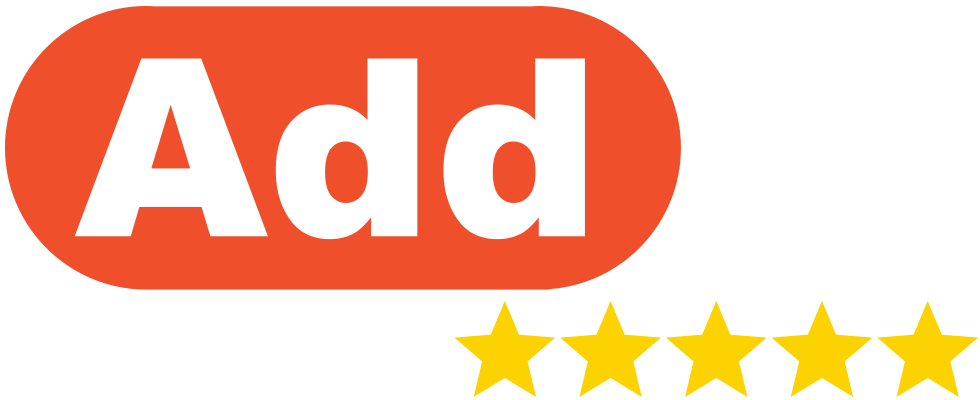|
BCC Email Automation allows businesses to add a dedicated email to the BCC field of outgoing customer emails. The AddMe Reviews platform will then schedule a review request to be sent to the original recipient of that email. These review requests can only be sent to customers via email. Once you have uploaded customer details you can also send review requests individually, send multiple review requests in batches, or include a request review link in your own emails. 1. If your business only has 1 location on AddMe, go to step 3. If your business has multiple locations, start from step 2 2. In the left-hand navigation menu click ‘Locations‘ and then click ‘Manage Location‘ for the selected location  3. In the left-hand navigation menu click ‘Settings‘ and then the sub-menu ‘Automation‘  4. At the bottom of the screen, select the delay between the AddMe Reviews platform receiving the BCC email and scheduling the review request to be sent in the field labelled ‘Automated request delay‘. Also, confirm the time between repeat customers receiving additional review requests in the field labelled ‘Limit repeated requests every‘ (this stops repeat customers receiving a second request until the set number of months has passed)  5. Click the blue button labelled ‘Update‘ to save any changes 6. Copy your unique BCC email by clicking the green button labelled ‘Copy‘ at the top of the page  7. Add the BCC email to outgoing emails to your customers such as:
|